|
How to
Manage Provider Information in DHS eSources
(Note:
These are abbreviated instructions, only to serve as a guide for
making changes to existing Provider information. The interface is
not yet in its final form, so the screens illustrated may differ
slightly from those on the site.)
Click
the eSources link that is located under Service Directory on
the DHS home page or go directly to the eSources site.
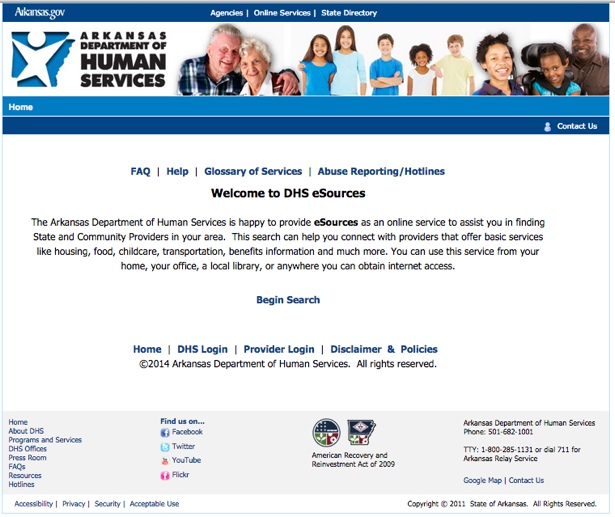
Click
the Provider Login or Enroll link to display the DHS Login screen.
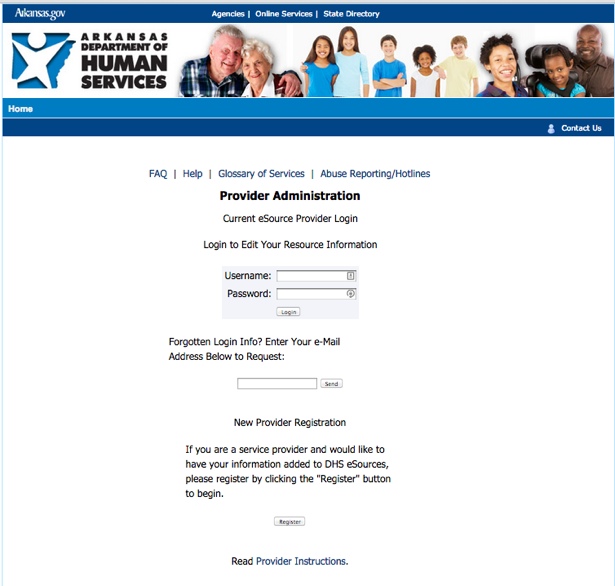
Enter
your username and password in the appropriate boxes and click on
Login button.
The
Provider Home Page will display.
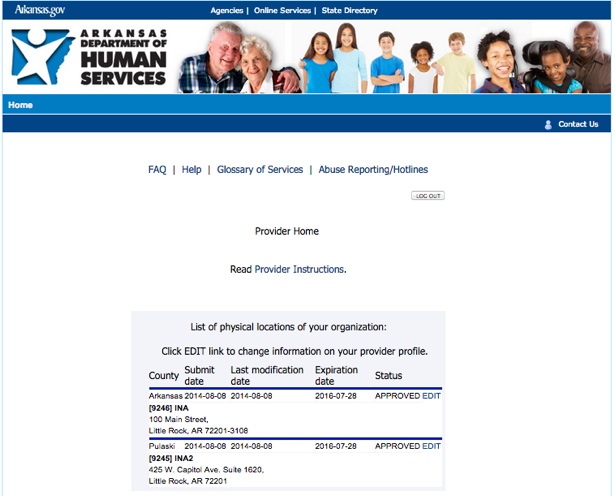
Click
Edit to make changes. This will display the Edit Provider
Application Screen.
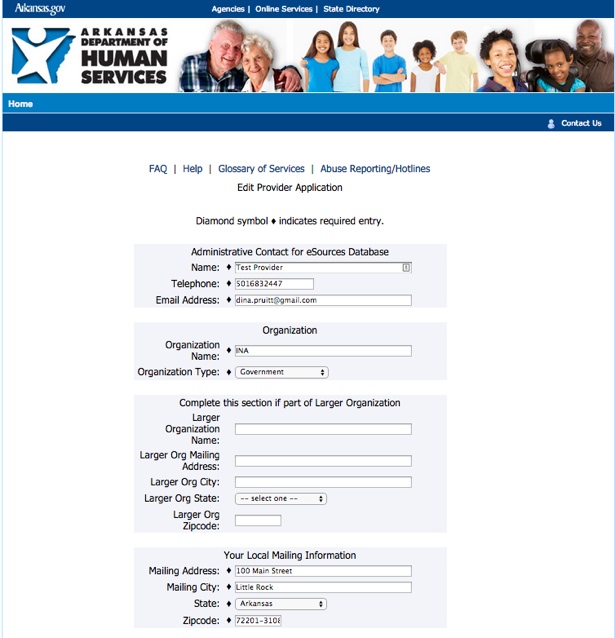
Correct
and/or complete your provider information. Click the Submit
button at the bottom of the page. The program will check for missing
or invalid information. If there are errors, the screen will be
displayed again with a list of errors at the top of the page. You
will need to correct errors and click on the Submit button
again.
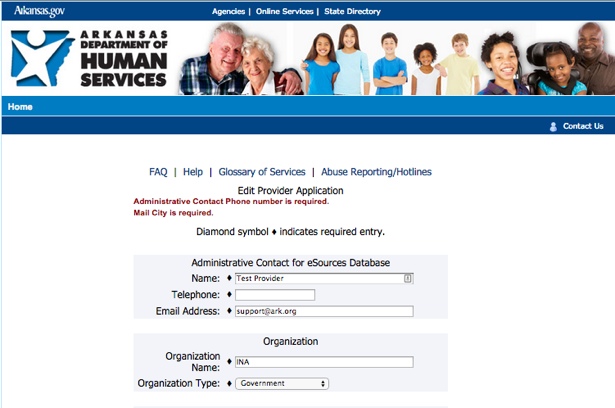
If
there are no errors, the screen below will be displayed.
Click
the Submit button if everything is correct or Back if
changes are needed.
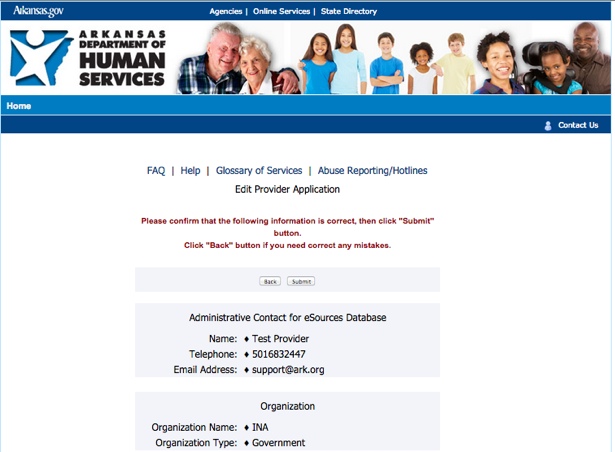
The
Provider Home Page screen will again be displayed.
Thank you for being a part of DHS eSources.
|
![]()
![]()


